

If you wish to have more control of what drawing information to export and how it should be exported, click the Advanced settings button in the bottom-left corner of the dialog box Export Cad (dwg/dxf) Drawing.
Under the heading Cad (dwg/dxf) options (see Figure 1 below), the following advanced settings are available for:
A. 2D export:
Export attributes – exports attribute information with each CET Designer component. Note however that not all components have this information embedded.
B. 3D export:
Hide lines on flat surfaces – automatically turns off the visis converted to one or several different triangles or squares (polygons). A curved desk for example has to be approximated by dividing it into many polygons. This option turns off the visibility for some of the polygon lines that do not contribute to the wireframe view of the drawing.ibility of lines that lies on a flat surface (superfluous lines). When exporting, each component has to be facetted. This is a process where each surface
Export to single faces – exports each polygon as a single entity.
Export to meshes – exports multiple polygons as meshes, which creates smaller files. Meshes can also be exploded in AutoCAD® , to obtain single faces.
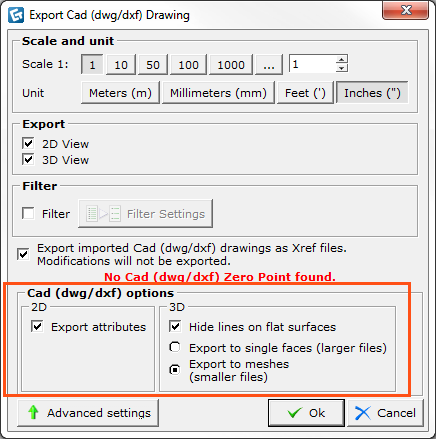
Figure 1