

There are several options to configure the different tabs in the components area on the left-hand side of the program work area. This is done in the Component Tabs Configurator, which is accessed by clicking the icon above the component tab row (see Figure 1).
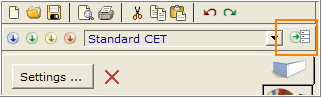
Figure 1
In the Component Tabs Configurator dialog (see Figure 2) you can create and save tab configurations by checking or unchecking the desired options and selecting the Save As button. The configurations are saved as files in your local CET Documents folder.
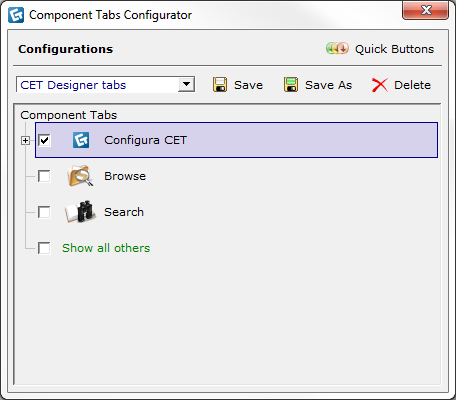
Figure 2: The Component tabs configurator.
All saved configurations are then found in the drop-down list. The list can be accessed both from within the dialog and above the components area. The list also contains some predefined options. Tab configurations that you have saved can be deleted from the list at any time by using the dialog's Delete button.
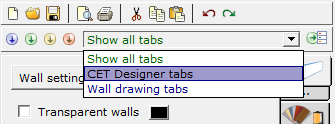
Figure 3: Drop-down menu with saved configurations.
The Quick Buttons option in the top right corner of the Components Tabs Configurator dialog (see Figure 2) enables you to link component tabs configurations to certain buttons for quicker access. Clicking the button will display the Configure Quick Buttons dialog (Figure 4). With this dialog, you can link each of the three quick buttons to any component tab configuration you wish. The first button is always used for displaying all component tabs and cannot be linked.
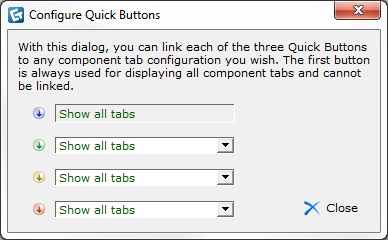
Figure 4: The Configura Quick Buttons dialog box.
When you have linked a quick button to a certain tab configuration, you can easily access it from the above the components area (Figure 5).
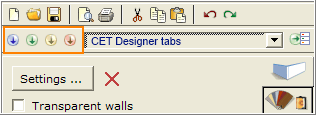
Figure 5: Quick buttons.