

![]()
Figure 1 - The Movie editor icon
When you have recorded all the scenes to your movie, you can decide which scenes that should be included in the movie and change the order of the scenes. You do this in the Movie Editor dialog (see Figure 2).
You access the Movie Editor dialog from the component area (see Figure 1) or from the fullscreen 3D view. The same dialog will also appear automatically when creating a path in the 2D view. All the scenes that have been recorded in the actual drawing are listed in the Movie Editor dialog (see Figure 2).
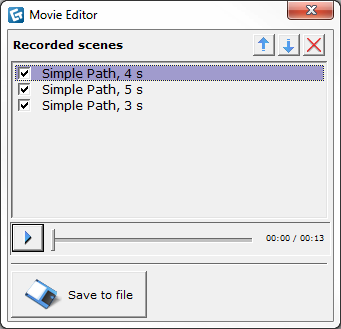
Figure 2 - the Movie Editor dialog
You can do the following settings in the Movie Editor dialog:
Play an individual scene: Select a scene and click the Play button. When the selected scene has ended, the next selected scene in the list will be played.
Change the order of the scenes: Select a scene and move the scene up or down in the list by using the arrow buttons.
Exclude a scene from the movie: Deselect the checkbox next to the scene that you wish to exclude from the movie.
Remove a scene: Select a scene and click the red cross.
>> Click here to learn more about saving and exporting a movie