

To change the color of a wall in the drawing area, follow these steps:
Go to the 3D component tab.
Under Material Change, click Material. A dialog box opens (see Figure 1 below).
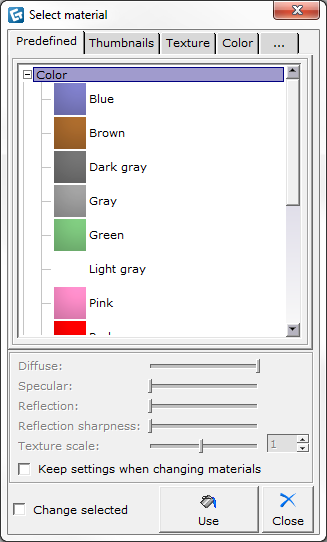
Figure 1
Click the Predefined tab where you will find many different colors and materials. Expand one of these main options by clicking the plus sign. All subheadings are now shown.
Choose a color or material and click Use at the bottom of the dialog box.
Move the mouse pointer to the drawing area. A paint can follows.
Move the mouse pointer to the wall with the color you want to change. The edges of the wall are now marked with the chosen color.
Click to make the color switch.
Note: Instead of a color you can also apply a texture to a wall for a more realistic, tactile feel. |