

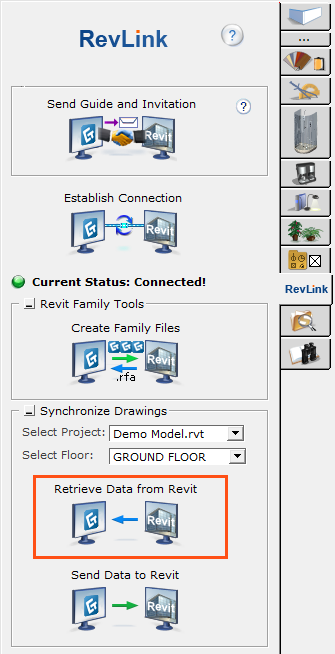
This tool will synchronize a drawing in CET Designer to a project in Revit. Before you use this tool please make sure you have the correct RevLink Settings for your needs.
Note: It is recommended that you create a new drawing or a backup of your drawing before you use this tool for the first time. |
If you have chosen to synchronize with all floors, you have to create an alternative floor for each floor in Revit or run the Send Data to Revit tool first.
The synchronization from CET Designer to Revit will create family files from all non-architectural objects in your drawing and place them in the selected Revit Project. Objects that will be transferred are all interiors such as furnitures and Accessories. Objects that will not be transferred are any architectural objects such as walls, doors, windows, roofs and floors.
The families will contain these parameters:
Model
Description
Manufacturer
Manufacturer URL
Part List
Cost
Medium will be used as Level of Detail.
Once the objects have been transferred to Revit, the Revit user can move, rotate and duplicate the objects and these can then be transferred back to CET Designer using the Send Data to Revit tool.