

Configura enables export of components as 3D. This opens up for the possibility to import an object into an external 3D program and prepare your model for use in, for example, 3D Warehouse. The file formats available for export are: Configura (.cfg3d), Stereolithography (.stl), Wavefront (.obj) or SketchUp (.skp)*. To export selected component(s) as 3D, follow these steps:
Select the component(s) in the drawing area.
Go to the File menu,
highlight the Export menu
item and select the Export selected
component as 3D option. The Export selected component as 3D
dialog opens.
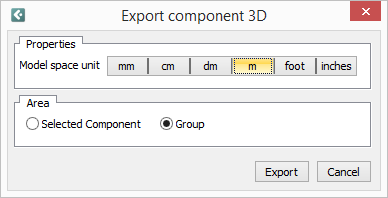
Set the model space unit and select to export either the selected component or, if you have selected multiple components, an entire group. Click Export. The Save as dialog opens.
Choose location and enter a file name. Click Save.
Note:
|
Related pages