

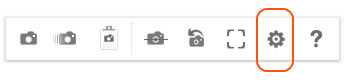
Clicking the Settings button at the bottom of the Walkthrough screen lets you make the following adjustments:
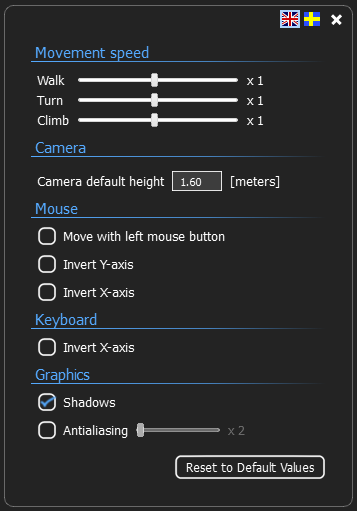
Movement speed: lets you set the camera movement speed for walking, turning and climbing. Default speed is x1. Holding down the Shift key while moving temporarily increases the movement speed to roughly three times normal.
Camera: here you specify the camera default height. System default is 1.60 meters.
Mouse:
Move with left mouse button: while pressing the left mouse button, moving the pointer up or down moves you forward or backward. Moving the pointer left or right turns you in that direction. The further the pointer is moved from the center, the faster you move or turn. When deactivated (default), left and right mouse buttons do the same thing, i.e. activates mouse look.
Invert Y-axis: moves the scene down when moving the cursor up and vice versa.
Invert X-axis: moves the scene to the right when moving the cursor to the left and vice versa.
Keyboard: as for the mouse, the Invert X-axis option makes the scene move to the right when you move to the right and vice versa.
Graphics:
Activating the Shadows option makes the 3D objects in your drawing cast simplified shadows in the walkthrough.
Using Antialiasing is a way of making lines and edges look soft and smooth, which adds extra quality to a walkthrough. Bear in mind, however, that the more anti-alias you use, the harder your computer has to work. Setting a high anti-alias may result in a rather jerky walkthrough.
Reset to default values: resets all values to system default.
Related pages
Rendering photos from the Walkthrough