

The Bays field contains the key components for setting up cantilever systems.
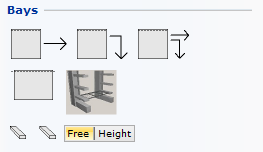
Under the Bays heading you will find three different automatic functions that enable you to easily fill a template layout with bays: Auto, Copy and Auto/Copy.
Below these features, you can find the following items:
The Bay component that either can be placed manually inside a template or directly in the drawing area
An Elevation view
The Arm component
When you draw larger systems with identical bays and work with templates, you select one of the three components Auto, Copy or Auto/Copy from the first row under the Bays heading:
The Auto component fills one template at a time with bays (e.g. a single template).
The Copy component copies the bays of one template to all other empty templates in the group.
The Auto/Copy component fills one template with bays and then automatically, in one step, copies them to all other empty templates in the same group.
To learn more about this, click on this example.
When you start a drawing with the bays immediately (without using the templates), you then select the regular Bay component and an Elevation from the second row under the Bays heading.
To learn more about this, click on this example.
The Elevation view is a reference to the two-dimensional (plan view) Bay component. It enables you to view and modify the component from the side. Read more about elevations.
The Arm component snaps to an elevation. The arms can either be placed freely (select the Free option to the right) or at a certain height from one another (select Height and enter desired distance).