

The Misc field contains an Auto Dimension tool that enables you to quickly display dimensions on the elevation on the drawing layout, an Eraser tool that is used for removing items on elevations and the Pick List in which you can collect and pick accessories to then include in your quotations.
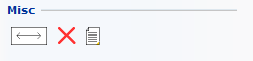
This command will automatically add dimensions to your elevation.
Proceed as follows:
Place a Shelving Unit component on the drawing area.
Add an Elevation to the unit.
Activate (select) the elevation by clicking on it.
On the component tab, click on the Auto Dimension button.
|
Note:
|
The Misc field also contains the useful Eraser tool, which, when brought onto the drawing area snaps to unit, aisles, shelves, accessories etc. When you then click, the object that is selected is removed.
In the Pick List you can collect information about different parts. Then pick the desired items and include them to the quotations. Read more about the Pick List.