

As mentioned earlier,InstantPlanner allows you to develop realistic 3D images quickly and easily. There are two automatic developing options on the toolbar: Auto 3D (fast) and Auto 3D (detailed). These two options are mainly used for previewing images.
Images that are to be printed or used in a presentation are normally created manually in InstantPlanner, using the Camera component found under the 3D heading at the bottom of the Tools tab.
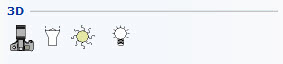
When you develop images manually, you will primarily use three elements:
The Camera.
The Camera View which helps you to preview what is in the drawing area.
The Camera Settings dialog which enables you to choose a number of different settings for how to develop your manual images.
You position the camera in the drawing area, just as you do with other components.
To do this, follow the instructions below:
Select the Camera from the Tools tab, by clicking on it and dragging it to the drawing area.
Click the camera in position in the drawing area.
Note:
|