

The Bays field contains the key components for setting up pallet rack systems.
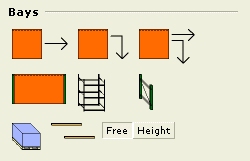
On the top row you will find three different automatic functions that enable you to easily fill a template layout with bays: Auto, Copy and Auto/Copy.
The following items are:
The single Bay component that either can be placed manually inside a template or directly in the drawing area
An Elevation view
The Additional Height tool that enables you to change the height of the uprights.
When you draw larger systems with identical bays and work with templates, you select one of the three components Auto, Copy or Auto/Copy from the first row under the Bays heading:
The Auto component fills one template at a time with bays (e.g. a single template).
The Copy component copies the bays of one template to all other empty templates in the group.
The Auto/Copy component fills one template with bays and then automatically, in one step, copies them to all other empty templates in the same group.
To learn more about this, click on this example.
When you start a drawing with the bays immediately (without using the templates), you then select the regular Bay component and an Elevation from the second row under the Bays heading.
To learn more about this, click on this example.
The Elevation view is a references to the two-dimensional (plan view) Bay component. It enables you to view and modify the component from the side. Read more about elevations.
The Additional Height component snaps to an elevation and is mainly to be used for changing the height on only one side of the upright.
Proceed as follows:
On the elevation, snap the Add Height component to the desired side of the upright.
Now it is possible to stretch that one side of the elevation.
The Beams component snaps to an elevation and allows you to add beams to it.
Pallet - snaps to the beams on the elevation.
To read more about the Selective Pallet Racks tab, click here.