

To draw a vault in an existing wall (see Figure 2 below), follow these steps:
Go to the Wall drawing component tab and select the Vault component (see Figure 1).
Move the component into the drawing area. The vault snaps in line with the existing wall.
At the desired position, click to place the vault. An input box opens.
Indicate the desired value and confirm by pressing Enter or by clicking.
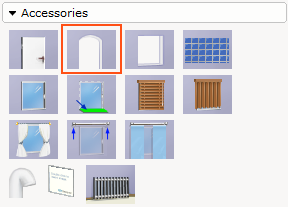
Figure 1

Figure 2
Note:
|